Using Developer Tools for Debugging
Before diving into specific issues, it’s essential to know how to inspect and debug Edge Function requests using browser developer tools. Most Edge Function errors will be visible in the network requests tab of your browser’s developer tools.Opening Developer Tools
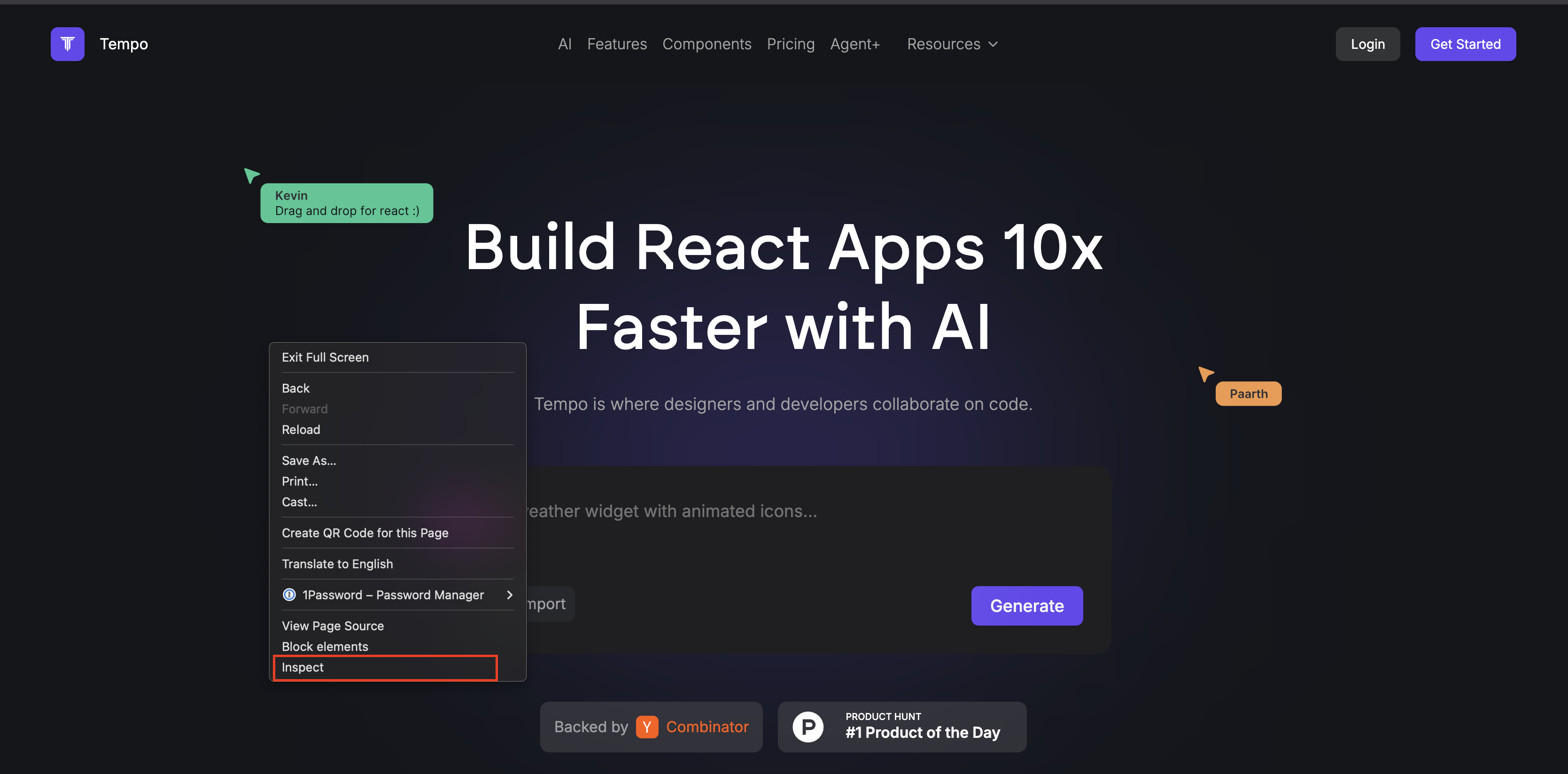
How To Open Dev Tools
- Windows/Linux: Press
F12orCtrl+Shift+Ior right-click and select “Inspect” - macOS: Press
Cmd+Option+Ior right-click and select “Inspect”
- Windows/Linux: Press
F12orCtrl+Shift+I - macOS: Press
Cmd+Option+I
- First enable developer tools: Safari > Preferences > Advanced > “Show Develop menu in menu bar”
- Then press
Cmd+Option+Ior select Develop > Show Web Inspector
Inspecting Edge Function Requests
- Open developer tools and navigate to the Network tab
- Perform the action in your application that triggers the Edge Function
- Look for requests to URLs containing /functions/v1/
-
Click on the request to view:
- Headers: Check for correct authorization and content-type
- Payload/Request: Review the data being sent
- Response: See error messages or response data
- Status code: Identify if the request was successful (200) or encountered an error (400, 500, etc.)
Filtering Requests
To find Edge Function requests more easily:- Type
functions/v1in the filter box of the Network tab - Or click on “Fetch/XHR” to show only API requests

How to filter network logs
Deployment Error: Failed to Create Graph:
When deploying your Tempo AI-generated Edge Functions to Supabase, you may encounter a “Failed to Create Graph” error. This error typically occurs due to incorrect import path configurations in the deno.json file.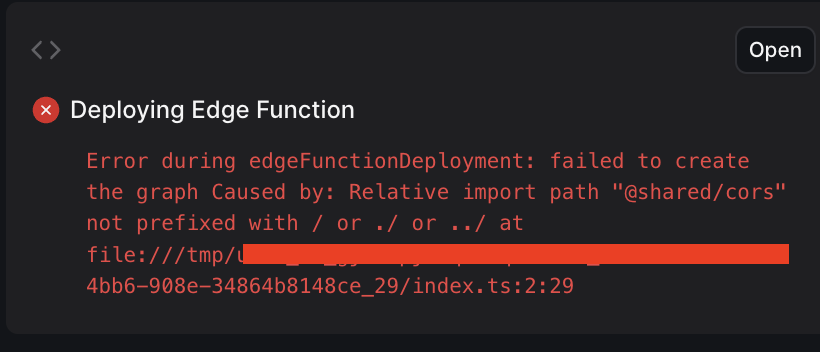
Supabase Failed Import Error
Root Cause
Supabase Edge Functions require each function to be treated as an independent project with its own dependencies and configurations. In production-grade applications, shared code is typically placed in a _shared directory and referenced via import maps in the deno.json file. The error occurs when the import paths in deno.json use incorrect relative paths. Specifically, when the AI mistakenly configures paths with ../ instead of ./. Typical Supabase Functions StructureHow to Fix
- Locate the deno.json file in each function directory
- Check the import path for the @shared/ alias
- Ensure it uses a single dot (./_shared/) rather than two dots (../_shared/)
- Save the file and ask the AI to redeploy the edge function using the appropriate function name.
- For instance,
Redeploy the hello-worldEdge Function
- For instance,
CORS Error: Invalid Function Name
After deploying your Edge Functions, you may encounter CORS errors when attempting to invoke them from your React application.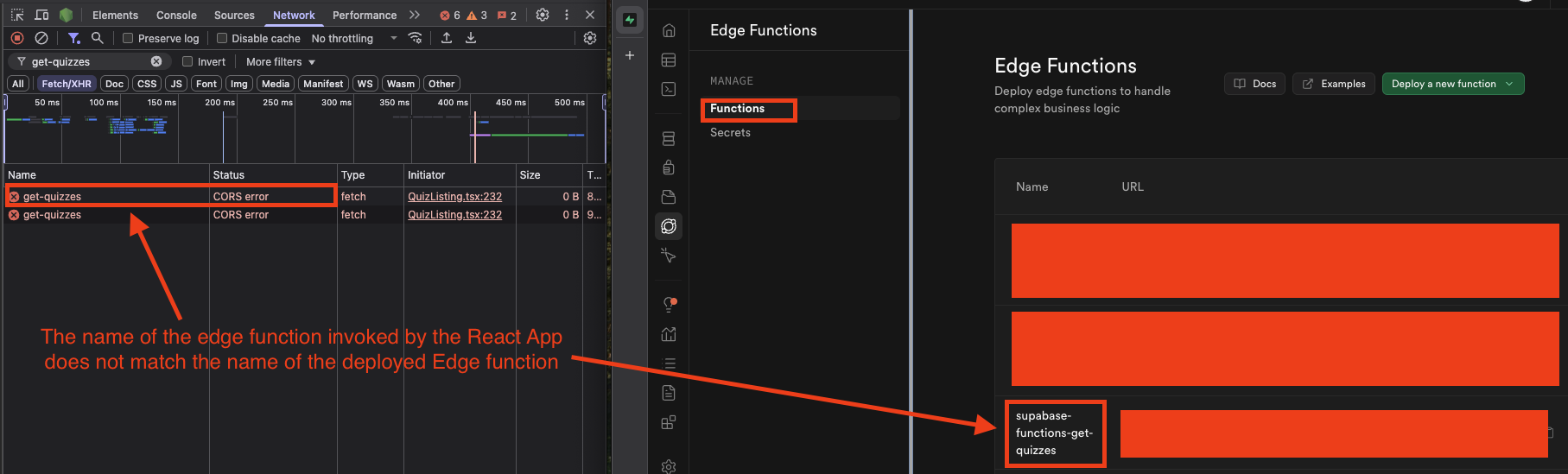
Supabase Incorrect Function Name Error
Root Cause
When deploying Edge Functions, Tempo AI generates a specific function name based on your directory structure. The full function slug includes the prefix supabase-functions- followed by your directory name. For example, a function in the directory hello-world would have the full slug ofsupabase-functions-hello-world.
Tempo’s AI sometimes uses only the directory name (e.g., hello-world) when generating code that invokes these functions, rather than the complete function slug, resulting in CORS errors.
Typical Directory Structure
How to Fix
- Explicitly instruct Tempo AI to use the correct function slug format when generating code
- For example:
Please ensure all Edge Function invocations use the format 'supabase-functions-hello-world - Alternatively, manually identify all places in your codebase where the failing Edge Functions are being invoked and replace any instances of the directory name with the full function slug (supabase-functions- + directory name)
supabaseKey is required Error
After deploying or updating your Edge Functions, you may encounter a “supabaseKey is required” error with status code 400 (Bad Request) when the function is executed.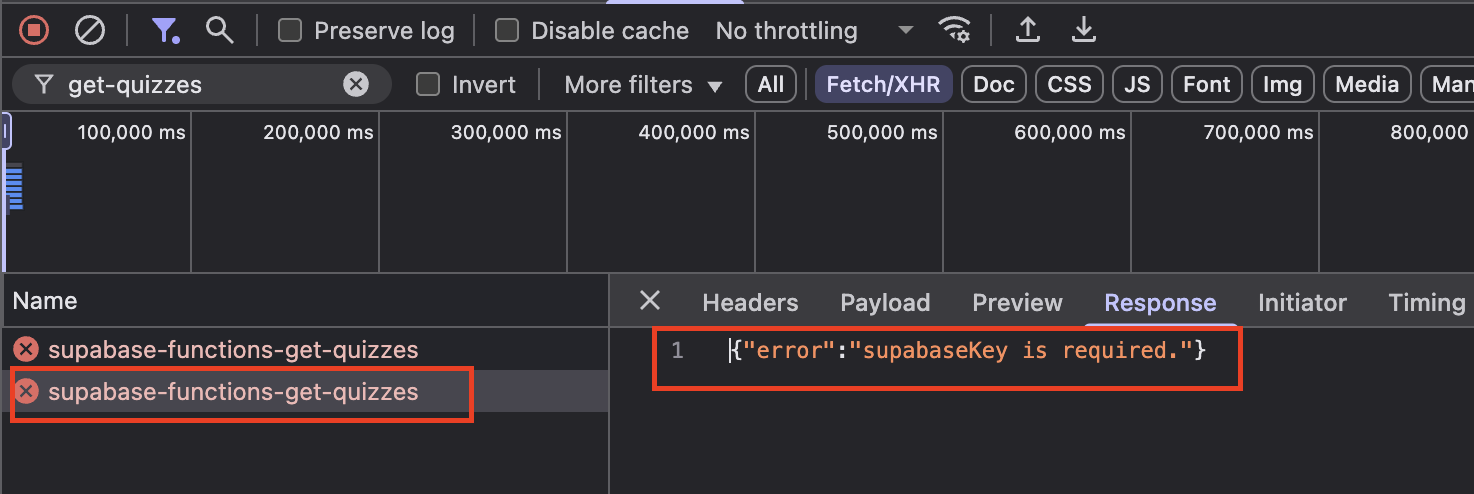
Bad Request: supabaseKey required Error
Root Cause
When initializing the Supabase client within an Edge Function, two mandatory parameters are required:- Supabase URL
- Supabase Key (service role or anon key)
How to Fix
- In the Supabase Console, navigate to the Edge Functions tab and check under the “Secrets” section to confirm which environment variables are defined
- Ensure that the key name used in your Edge Function code matches exactly the one defined in the Secrets
.png)
.png)